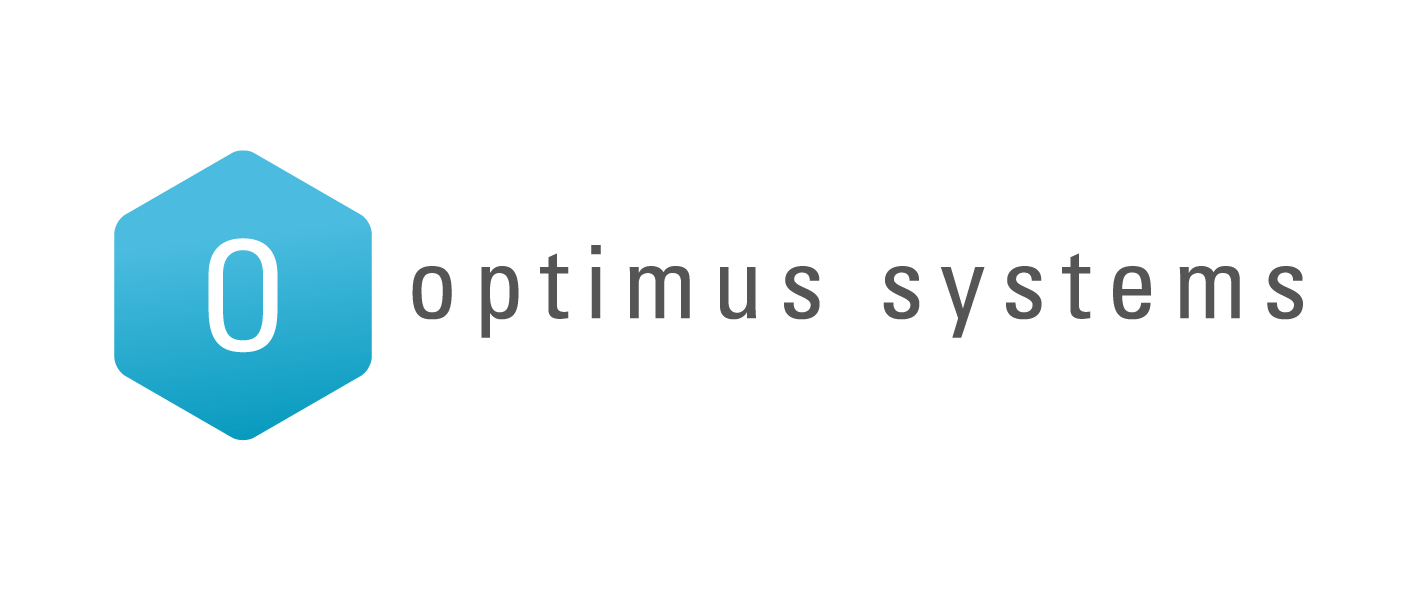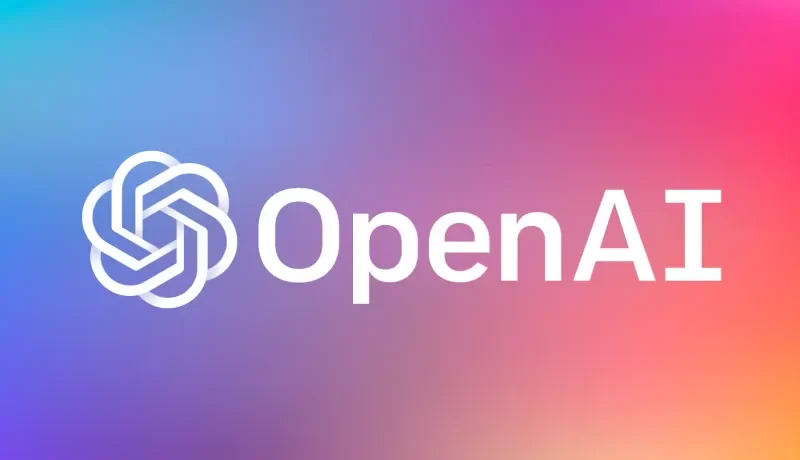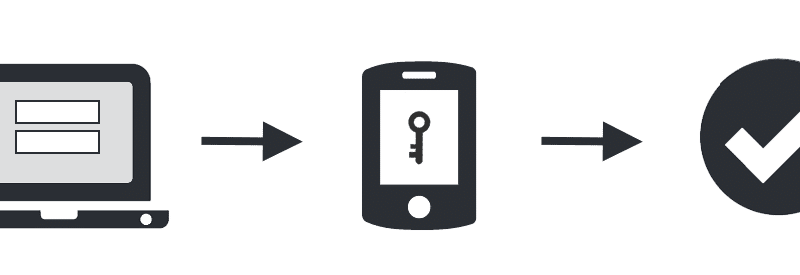You probably know by now that you need to have complex and unique passwords for every single online account.
Whether it’s internet banking, your cloud-based backup, iTunes, the online florist or your web-based email, every single account needs a different password.
But how are you meant to remember all those passwords – without going crazy?
Even if you write all your passwords down in a safe place, it is frustrating to have to dig through pages and pages of notes till you find the right password. It’s the online equivalent of having hundreds of different padlocks, all requiring their own key, and fumbling through a big massive key chain!
Here’s our secret: LastPass password manager
LastPass password manager will help keep you sane, as it does all the remembering for you.
(And Optimus Systems does not sell or have a business relationship with LastPass. We’re telling you about it because we use it ourselves and love it – we think it’s the best password manager currently available.)
So what is LastPass?
LastPass remembers all your passwords – and keeps them secure. In the Free account, it stores an unlimited number of passwords on your desktop computer. All you need to do is remember a single master password.
If you’re out and about a lot, then an upgrade (starting at a very affordable US$12 a year) will let you use LastPass on your mobile devices too. We reckon that it’s worth every cent – and then some!
What makes LastPass different to other password management software?
Here’s what we think makes LastPass so good:
- It’s free: The basic account (which is excellent) is free.
- It’s cloud based: Which means that if your hard drive dies, you still have all your data and can simply hook up a new computer to it.
- It’s secure: Only you know your master password – even LastPass employees do not have access to it. And your data is secured by some very fancy encryption and other security features.
- Works on all platforms: LastPass works on both PC and Mac computers. (And the premium plan works on Android and iOS devices, and syncs data automatically.)
- Password generator: Need to formulate a new secure (complex) password? LastPass can generate one for you.
- Review your existing passwords: You can easily check your existing passwords to see if they are duplicated, and secure enough.
- Business-friendly: The Enterprise edition is suitable for teams of all sizes, with a central admin console.
- One month of Premium service for free: If you sign up to LastPass with this link, you get one month of Premium access for free!
That sounds good! How can I get started with LastPass password manager?
Installation:
- Visit the LastPass website (https://lastpass.com/f?22358792) and create your account.
- Download the software and install it on your computer.
- The installation process prompts you to import passwords from your website browser. Do this: it will save you hours of time!
- Next, the installation process prompts you to add the LastPass extension to all your website browsers. Do this, as it provides you with a handy one-click access to the password manager.
You’re now good to go!
You should see the LastPass extension on your browser – as indicated by the orange arrow in the screenshot below.
And the LastPass website is where you can log in to access your password vault.
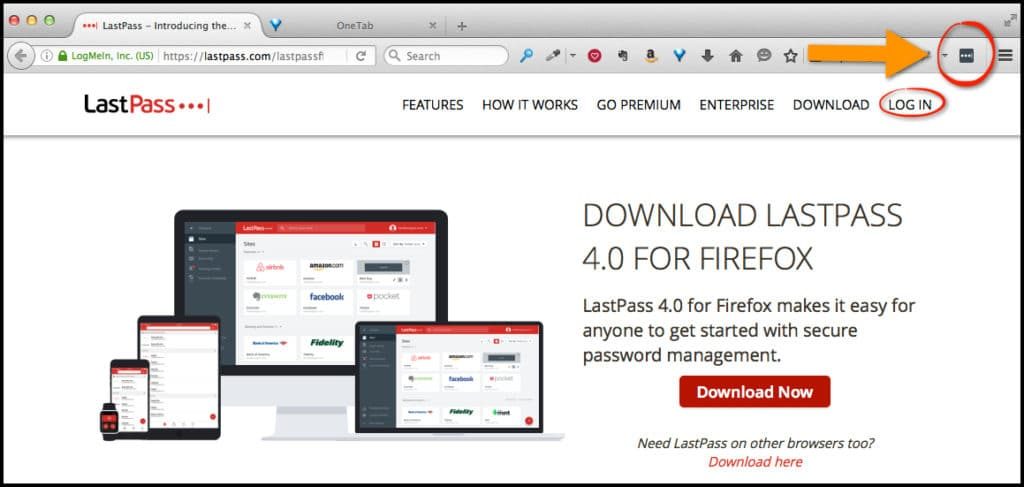
So how do you use LastPass once it’s installed?
When you go to a website that requires a username and password, you’ll see the LastPass icon on the right of the login-field:
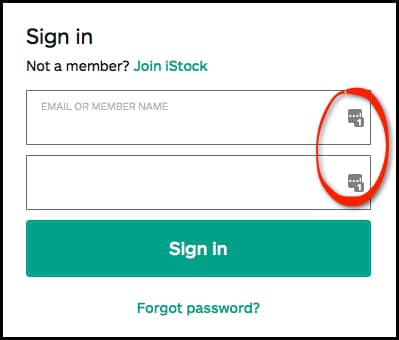
There are two things that might happen at this point:
1. The username and password are NOT yet stored in LastPass
If the username and password details are NOT already stored in LastPass, it will ask you what you want to do – just chose the option that’s right for you.
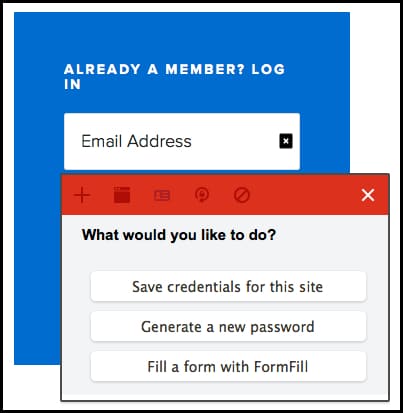
And if you accidentally dismiss the message (by clicking the ‘X’ at the top right), don’t worry. You can log in, and then LastPass will ask you if you want it to remember the password:

If you choose to save the password, you’ll have this box come up:
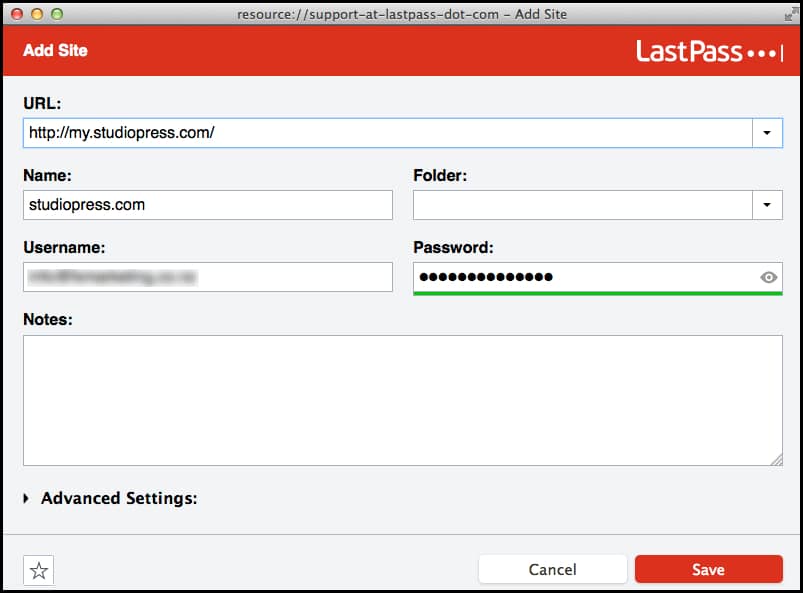
You can organise your websites/passwords into folders, and even add some notes if you like. Easy! And remember, you can view all the info you’ve saved by logging into the LastPass website.
2. The username and password ARE stored in LastPass
Once the username and password are stored in LastPass, life is easy!
Just click on a LastPass icon in the login field:
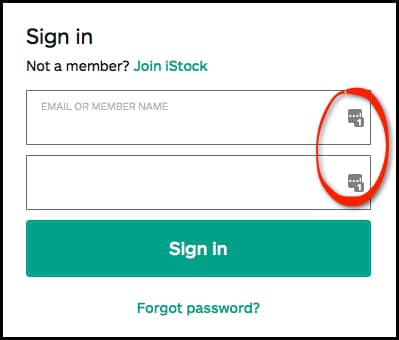
And a box like this pops up, asking you to confirm which details you want to use (which is very handy if you have multiple accounts for the same website):
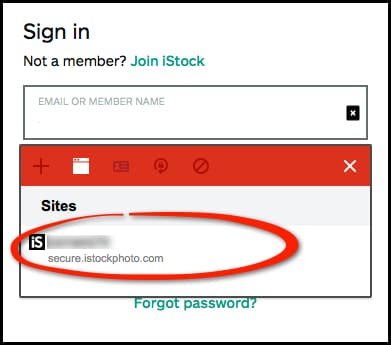
… Simply click on the details you want to log in with.
LastPass then populates the login fields with your details (the password is shown as a row of dots):
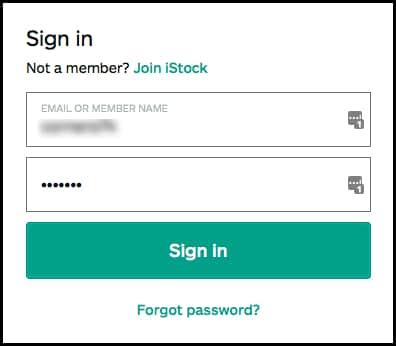
… and you’re in!
Having just the one login into LastPass and having it remember ALL your passwords will save you a massive amount of time! It really is very simple to use.
But that’s not all LastPass can do, there’s more…
Ensure sure your existing passwords are secure
To check on the security of your existing passwords, go to the LastPass website and log in to your account. You’ll then see an option in the left-hand vertical menu called ‘Security Challenge’. Click on it.
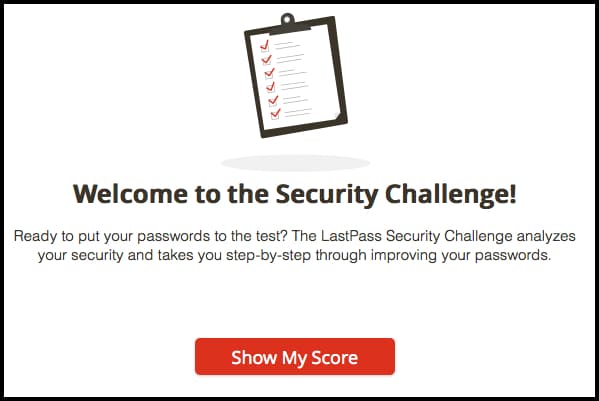
After you’ve clicked on ‘Show My Score, the Security Challenge reviews your password and gives you a rating, such as the one shown below:

… This user has terrible password security – but at least their LastPass password is a good one!
The good news is that LastPass makes it so easy to improve your password security.
To take advantage of these features, click on the ‘+’ signs:
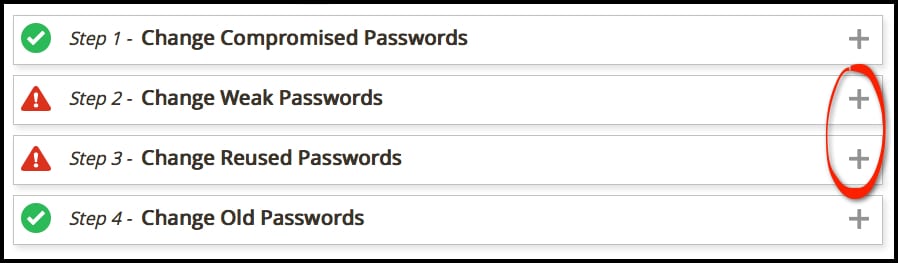
To change weak passwords, LastPass can update many of these automatically with just one click (of the ‘Update Now’ button) – how easy is that!
And for the remaining websites, LastPass will help you change the password with its Password Generator – just click ‘Launch Site’ to get started.

Changing re-used passwords works in exactly the same way.
Summary
LastPass is a very powerful password manager – it is an awesome tool that makes life so much simpler. And the basic free account goes a long way.
And remember, if you sign up to LastPass with this link, you get one month of Premium access for free!