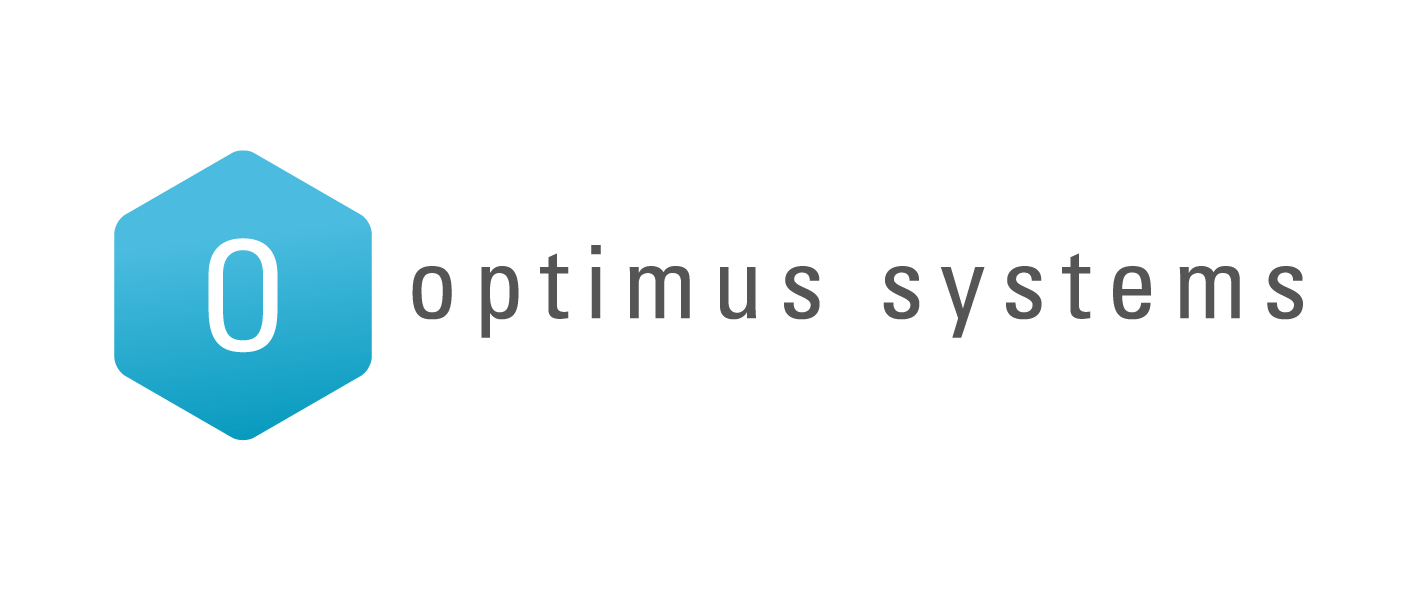Overview
NOTE: Compatibility Reminder: The Current AD Sync Tool for mymailsecurity LDAP 2.0 does not currently support Office 365)
To set up outbound mail with Office 365, you will need to do the following:
- Log into the Office 365 administration console.Navigate to the Admin > Exchange menu.
- In the Exchange Admin Center, navigate to the Mail Flow > Connectors menu and create a new connector.
- In the “From” section, select Office 365, and in the “To” section, select Partner Organization. Click Next.
- Give the new connector a name, optional description, and decide if the connector should be enabled once it has been saved using the “Turn it on” checkbox. Click Next.
- Leave the default “Only when email messages are sent to these domains” selected and click the plus icon to add the recipient domains that should use this connector.
- To route all outbound email to mymailsecurity, enter * here and click OK, followed by Next.
- Select the “Route email through these smart hosts” option, then click the plus icon and enter submit.mymailsecurity.co.nz. as the smart host. Click Save, followed by Next.
- Leave the default “Always use Transport Layer Security (TLS) to secure the connection (recommended)” and “Issued by a trusted certificate authority (CA)” set and click Next.
- Verify your settings and click Next.
- To validate the settings, add an email address of a recipient from a domain external to your organization and click Validate.
- Once Office 365 has successfully validated your settings, click Save.
- *We have globally allowed Office 365 sending IPs, so adding them to trusted hosts is not needed.
Next Steps
To verify that Office 365 is routing email outbound via mymailsecurity successfully, log in to the mymailsecurity Console (portal.mymailsecurity.co.nz) and click on the customer name > Reports > Recent Messages > Outbound.
You should see messages from your organization’s internal users to external recipients listed here.
If you do not see messages listed here shortly after they have been sent, this typically indicates a configuration problem with your Office 365 send connector.
Double check your configuration and use the Office 365 Message Trace tool found in the Mail Flow > Message Trace menu of the Exchange Admin Center to help you identify the issue.
For inbound configuration, the MX records for the domain will still point to mymailsecurity.
Office 365 should provide you an inbound MX record. Typically their MX records are in the form “company-domain”.mail.outlook.com.
In our portal, you can click on Enterprise Options > Enterprise Domains and then “Click here to add a new domain route” or you can click the icon under the Edit column and modify your existing entry.
Feedback and contact
If you’ve spotted an error or would like to provide feedback on this article, please use the section below to rate and comment on the article.
This is invaluable to us to ensure that we continually strive to give our customers the best information possible.